Monero (XMR) is a Cryptonote algorithm based cryptocurrency, it relies on Ring Signatures in order to provide a certain degree of privacy when making a transaction. Monero is a Proof of Work cryptocurrency that can be miner with computational power from a CPU or GPU. There are currently no ASICs for Monero, which means that anyone with a computer can mine it.
The first thing you need to think about is if you are going to mine solo or on a pool. Mining on a pool usually comes with a fee but also has it's advantages. Users that don't have enough computational power may have to wait long periods of time before getting a reward, in a pool users pull their efforts together in order to reduce variance and have a steady flow of income. Users that have enough hardware or simply want to mine solo can also benefit from solo pools which function in the same way as normal solo mining, but don't require users to run a full node or store the entire blockchain. We are going to use MoneroHash for this guide, but you can use any pool you like.
Today we're going to show you how to mine Monero on a Mining Pool.
AMD Graphic cards are optimal for Monero Mining, but you can also mine it with a Nvidia GPU or CPU. To allow users to get the most profit for their specific hardware we will use a different software that was created for each of this options.
Part 1 - CPU Mining
Step 1: Download the mining software. For this section of the guide we are going to use Wolf's CryptoNote open souce CPU Miner, since it's the one that has the provides the best results. You can find download link here.
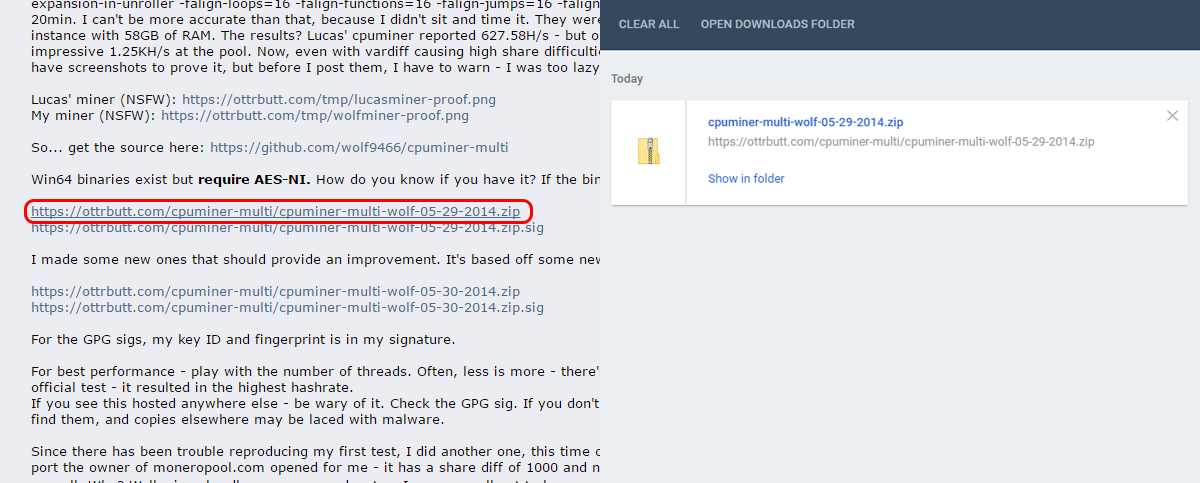
Step 2: Extract the .zip file. You will be left with a folder like the one below.
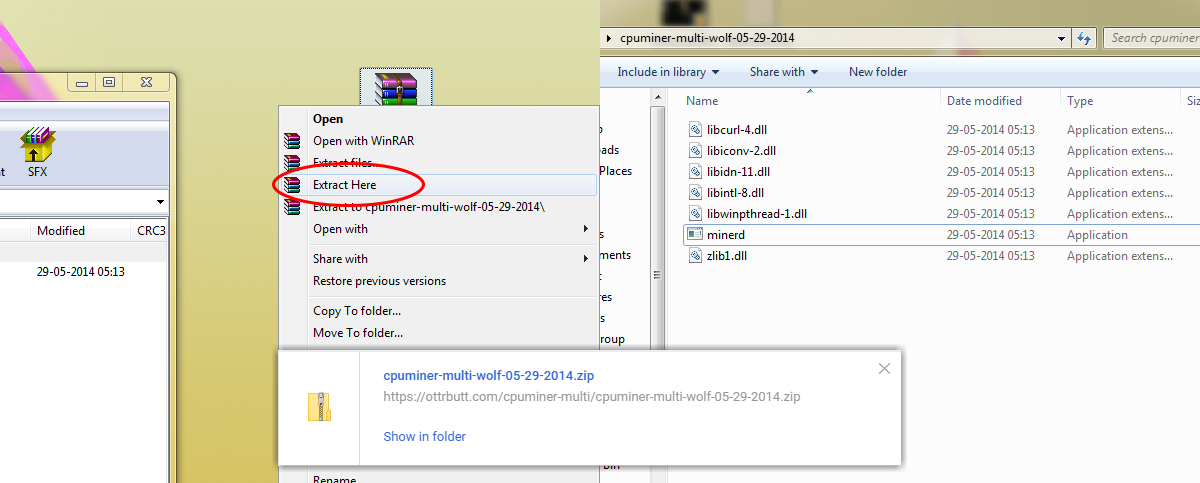
Step 3: Now, inside the miner folder we have just extracted from the .zip file, you'll need to hit ctrl + right mousekey. By doing this you'll be given an extra option "open command window here", click it and a command line window will appear.
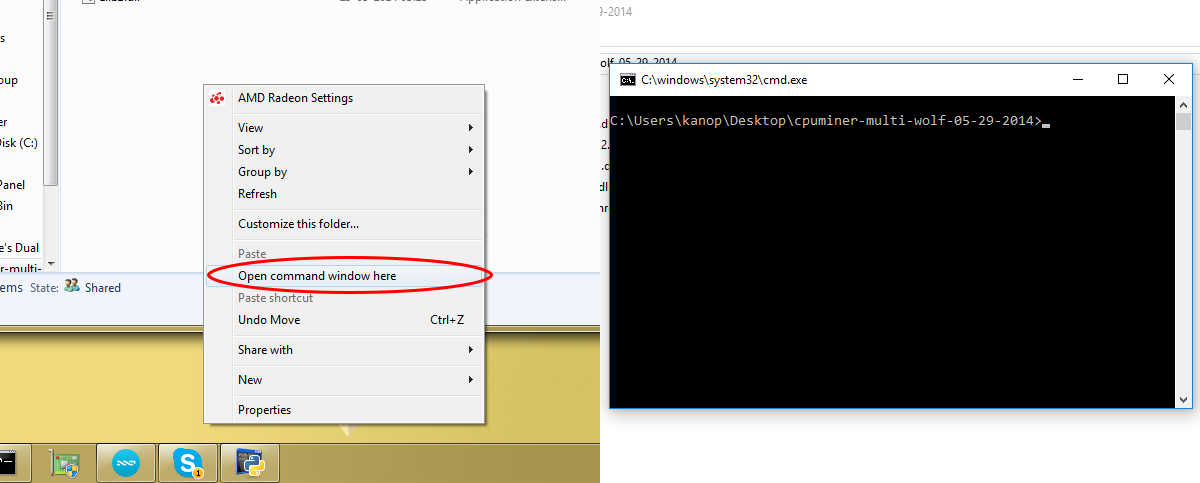
Step 4: Now that our command line window (miner) is ready to go, all we need to do is type in the command: "minerd -a cryptonight -o stratum+tcp://monerohash.com:3333 -u YOUR_WALLET_ADDRESS -p x". You have to replace "YOUR_WALLET_ADDRESS" for your actual XMR wallet adress.
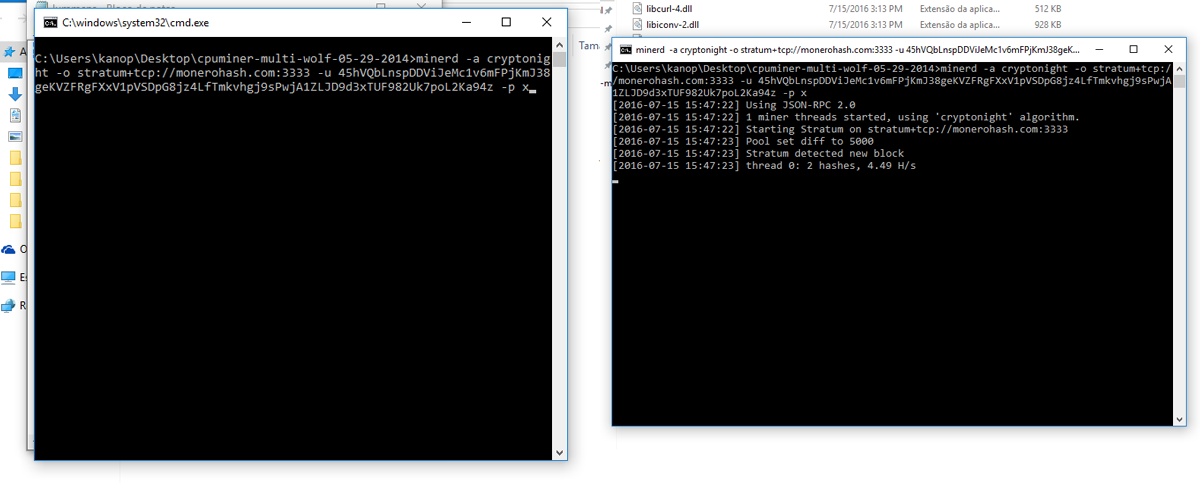
You are now mining Monero! You can view all of the commands available by typing "minerd --help". In our case we're just using the -a command, which stands for algorithm, the -o stands for server, the -u is your wallet address and the -p is your password, which can be left with an x when the Mining pool does not require you to login.
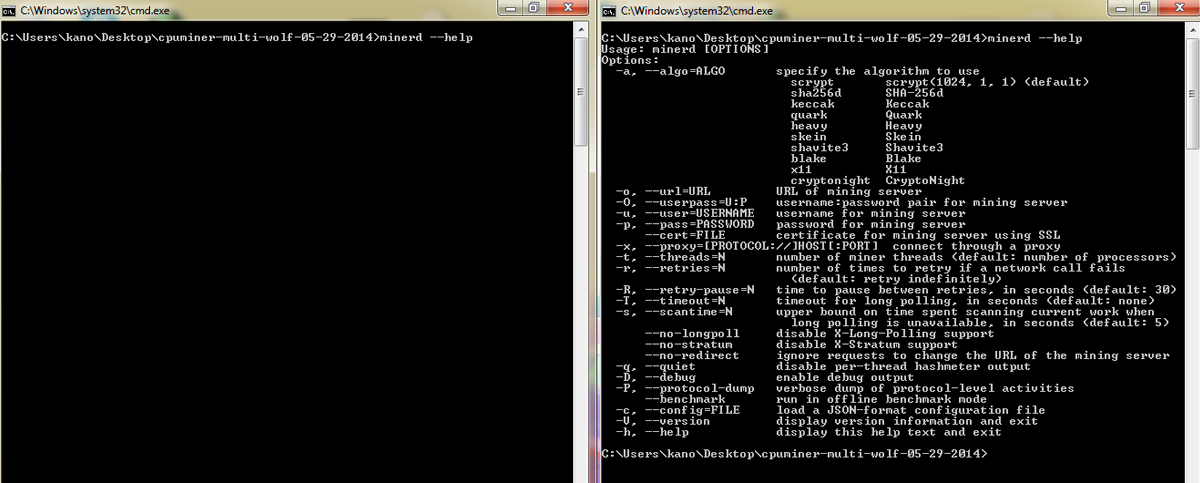
Part 2 - AMD GPU Mining
Step 1: Download the mining software. For this section of the guide we are going to use Wolf's CryptoNote open souce AMD GPU Miner, since it's the one that has the provides the best results. You can find the Download link here.
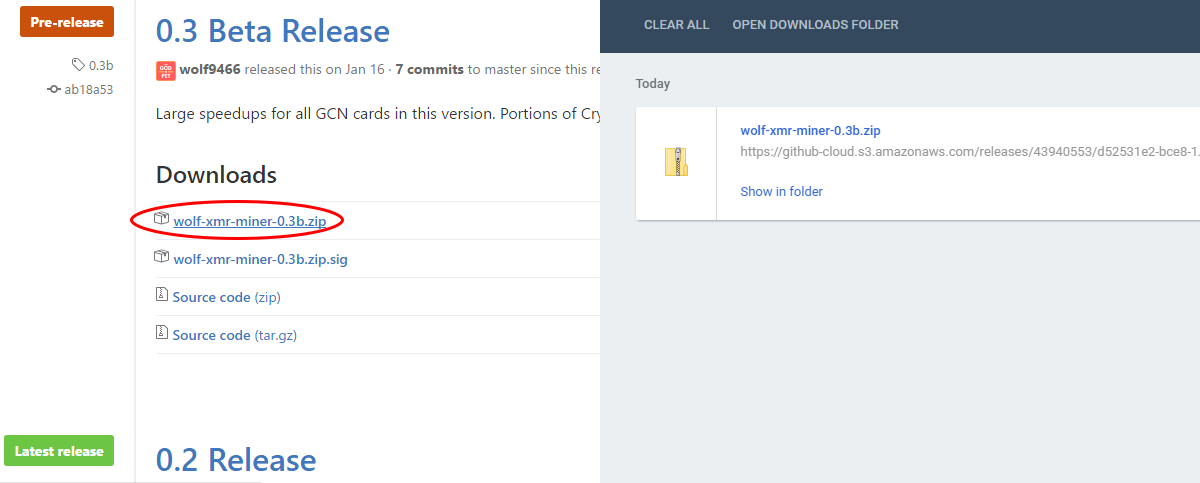
Step 2: Extract the .zip file. You will be left with a folder like the one below.
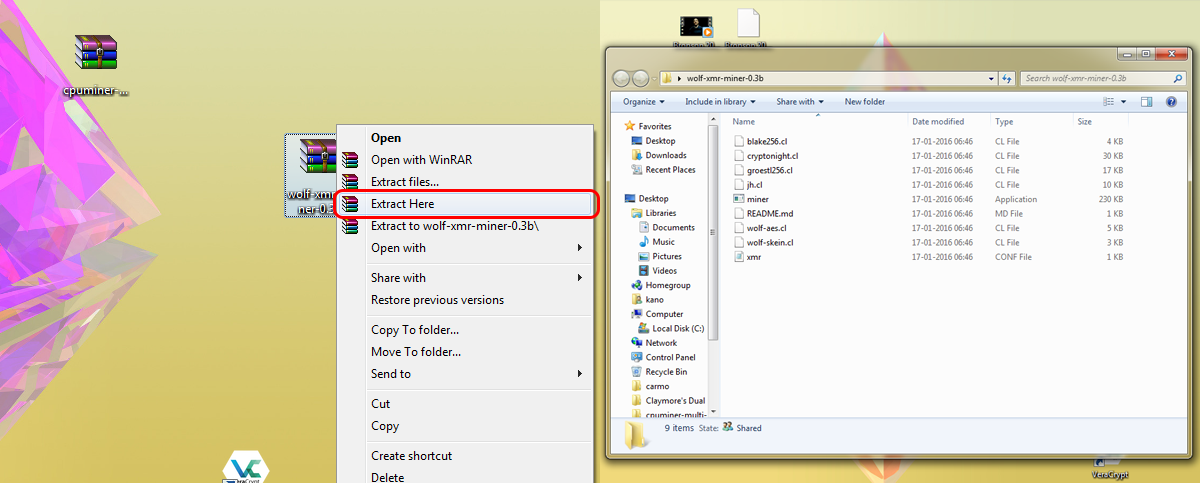
Step 2: Now you'll need to configure the xmr.conf file, open the file with the note pad and change "url": "stratum+tcp://xmr.poolto.be:3000" to your pool address, in this case: "stratum+tcp://monerohash.com:3333". Replace the user with your wallet, in this case: "user": "45hVQbLnspDDViJeMc1v6mFPjKmJ38geKVZFRgFXxV1pVSDpG8jz4LfTmkvhgj9sPwjA1ZLJD9d3xTUF982Uk7poL2Ka94z".
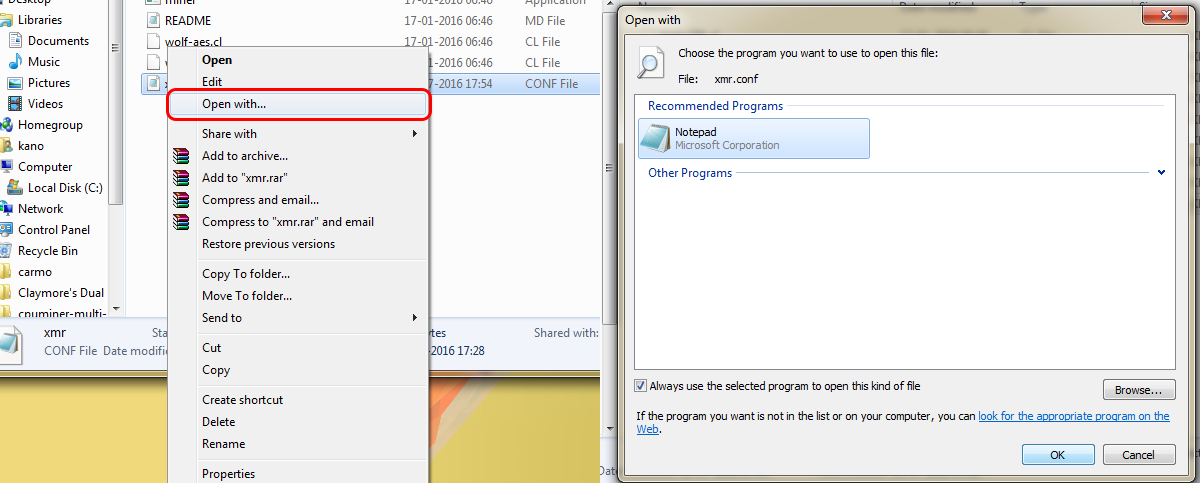
Step 4: Once xmr.conf file is configuredyou need to go inside the miner folder we have extracted from the .zip file and hit ctrl + right mousekey (For windows 10 to get the extra options you need to hold shift+right mousekey). By doing this you'll be given an extra option "open command window here", click it and a command line window will appear.
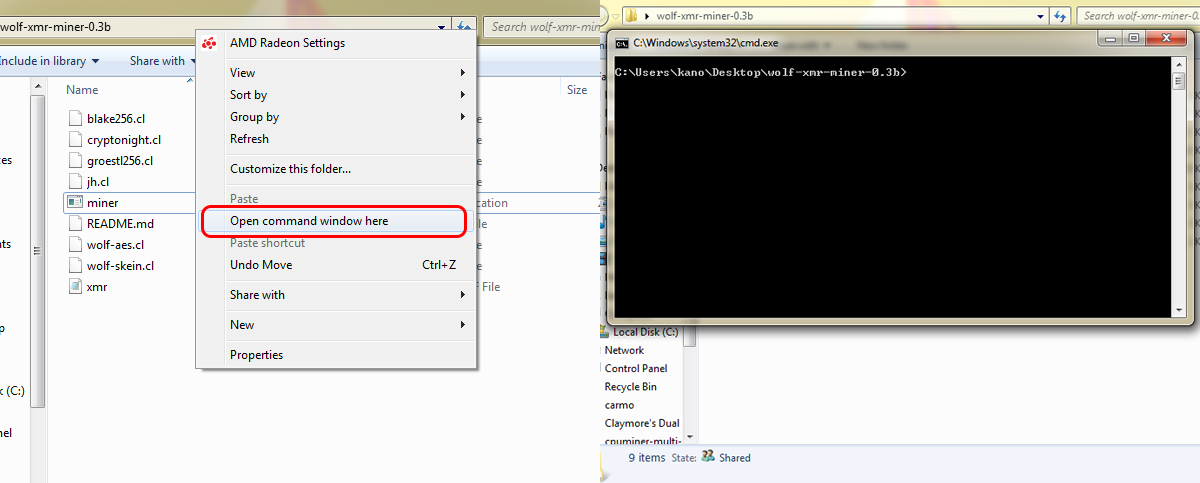
Step 5: Now that our command line window (miner) is ready to go, all we need to do is point the miner to the xmr.conf file. type: "miner xmr.conf"
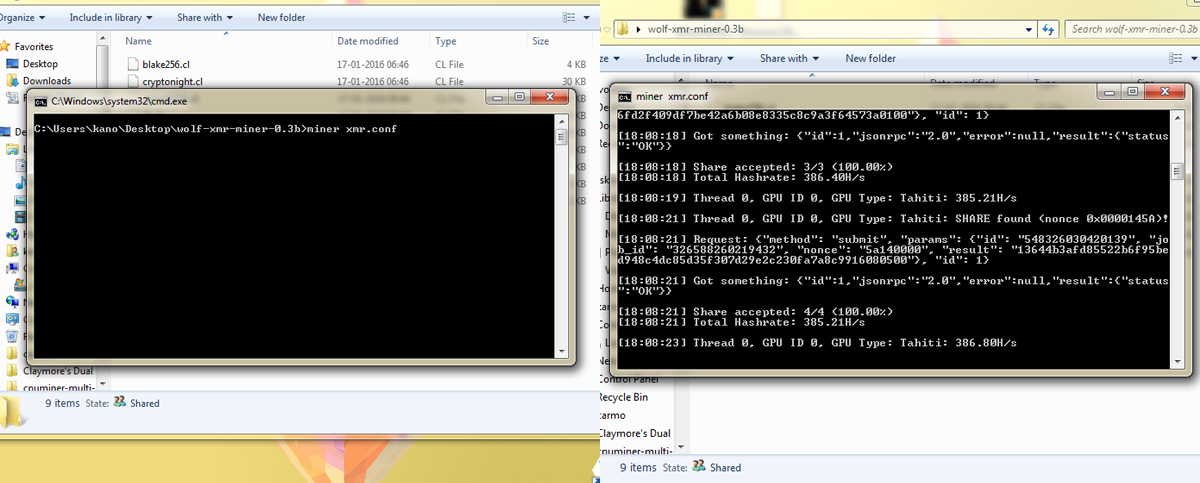
And that's it, you are now mining with your AMD GPU, which will surely give you the best results when mining XMR. If you get a "clCreateBuffer" error, lower your raw intensity in the xmr.conf file:"rawintensity": 1336
Part 3 - Nvidia GPU Mining
Step 1: Download the mining software. For this section of the guide we are going to use CCMiner version forked by tsiv, since it's the one that has the provides the best results when mining with Nvidia Graphic Cards. You can find download link here.
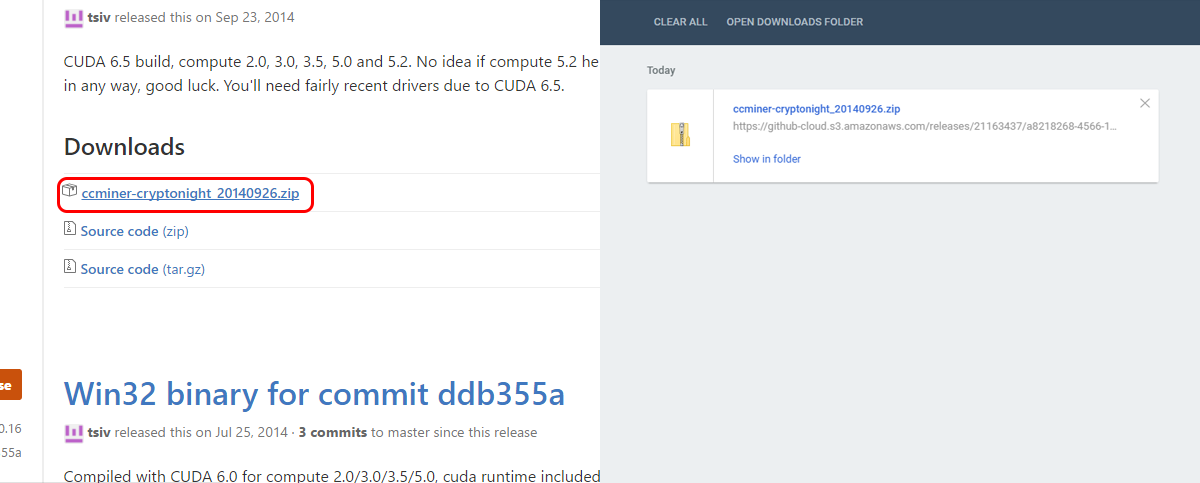
Step 2: Extract the .zip file. You will be left with a folder like the one below.
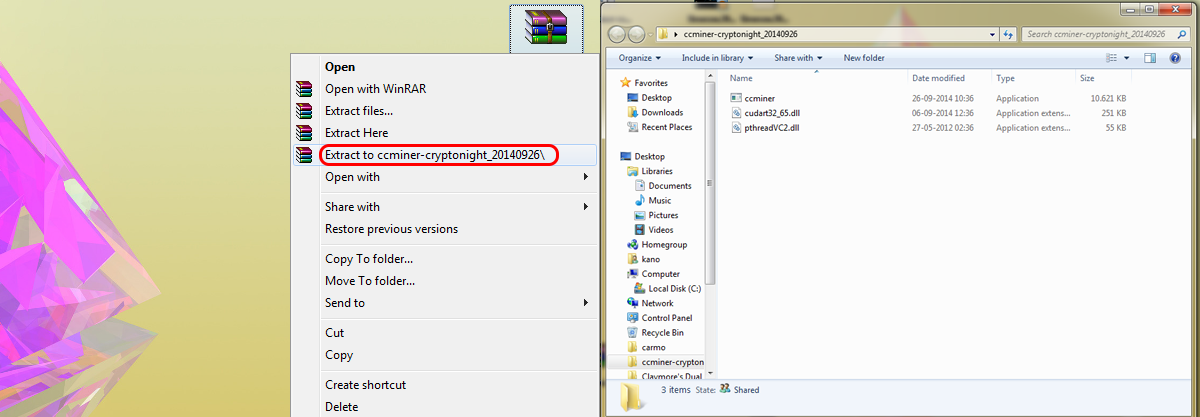
Step 3: Now, inside the miner folder we have just extracted from the .zip file, you'll need to hit ctrl + right mousekey(For windows 10 to get the extra options you need to hold shift+right mousekey). By doing this you'll be given an extra option "open command window here", click it and a command line window will appear.
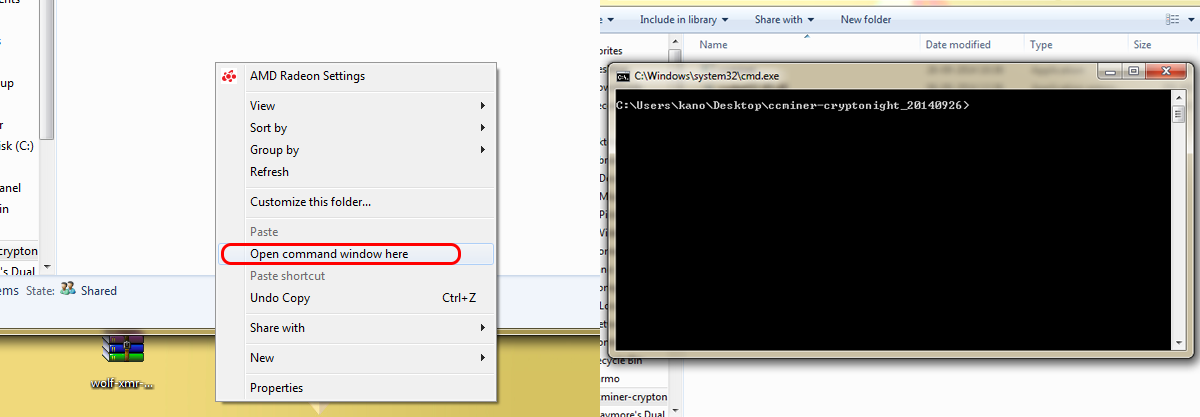
Step 4: Now that our command line window (miner) is ready to go, all we need to do is type in the command: "ccminer -o stratum+tcp://monerohash.com:3333 -u YOUR_WALLET_ADDRESS -p x". You have to replace "YOUR_WALLET_ADDRESS" for your actual XMR wallet adress.
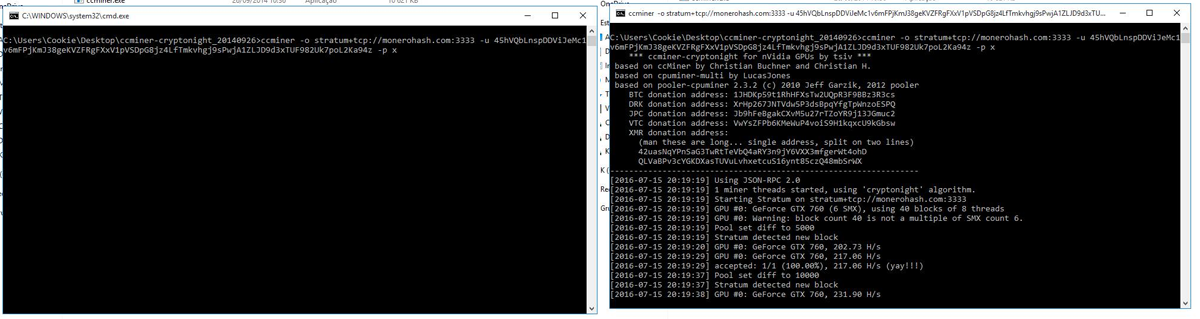
That was the last step. You are now mining Monero with your Nvidia Graphic Card. As you can see, mining Monero is possible with any hardware, even a CPU! So why not give it a try?
Part 4 - Easy Mining with any hardware
In this section we'll use Minergate, an easy to use cryptocurrency miner that allows you to mine several cryptocurrencies with a single click!
Step 1:The first thing you’ll need is an account on www.minergate.com. MinerGate has its own built-in wallet in order to allow users to start mining even if they don’t have a wallet address set up, so in order to protect your funds, we advise using a strong password and activating 2FA (2 factor authentication), 2FA will make sure no one can acess your funds even if they know your password. Remember, the safest place to store your funds is in your own wallet.
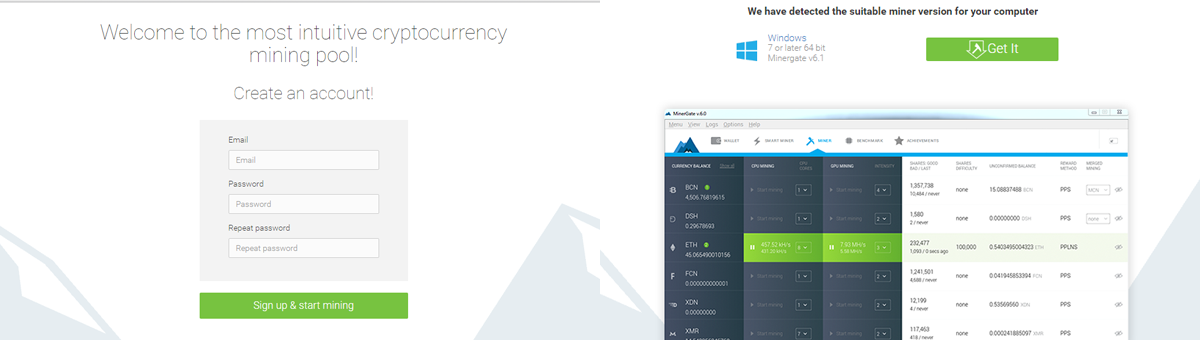
Step 2: Next you need to download the Mingergate software and install it, the website will detect your operating system and present you with the correct version. Install and run MinerGate.
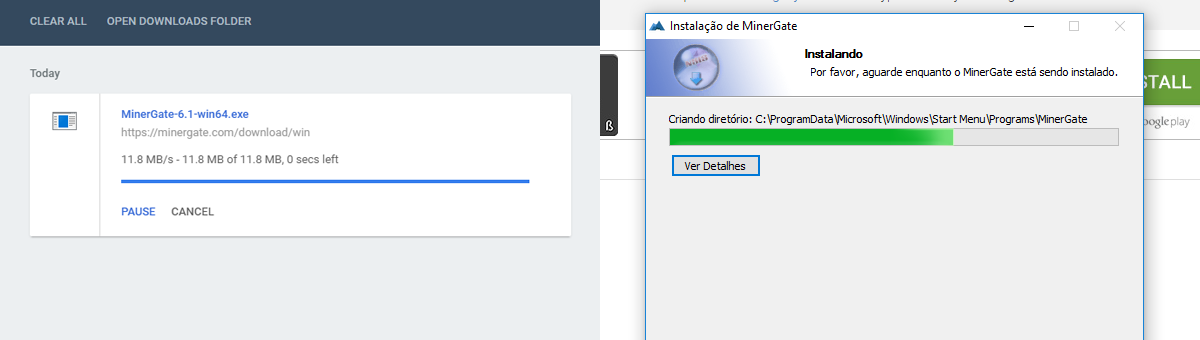
Step 3: After you open and install the setup, you’ll be presented with the option to start smart mining. MinerGate automatically detects your equipment and chooses the most profitable cryptocurrency to mine according to your hardware, market price and difficulty. For most computers this will be Monero, so you can click "Start smart mining".
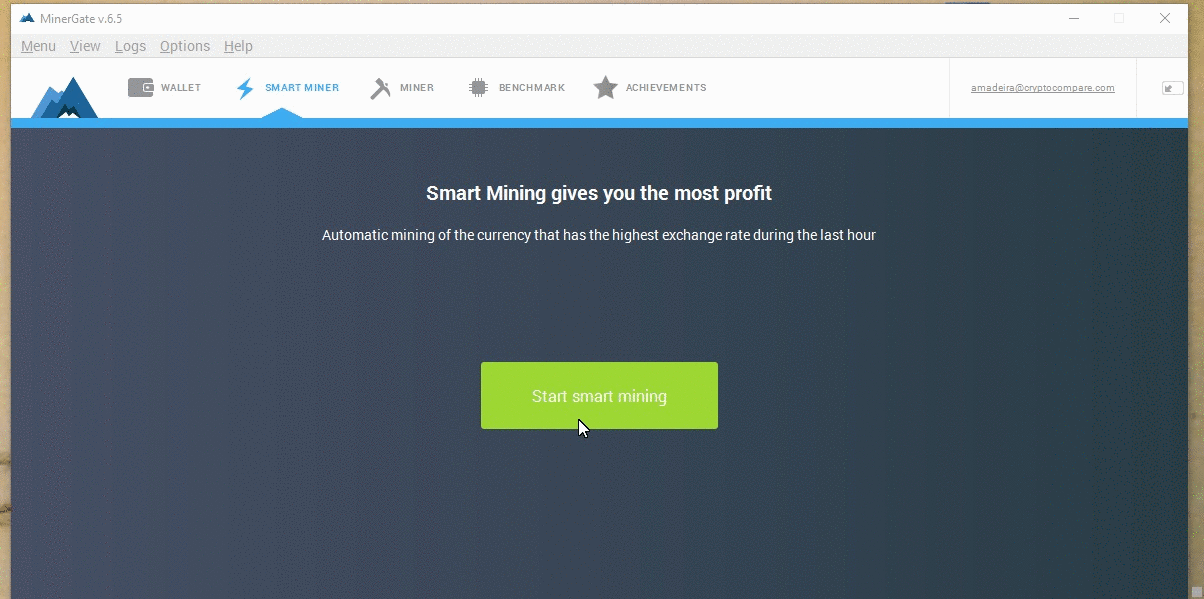
You can choose how many cores you want to use in your CPU and GPU, if you have one. If smart mining takes you to another cryptocurrency, you can always choose monero manually, as so:
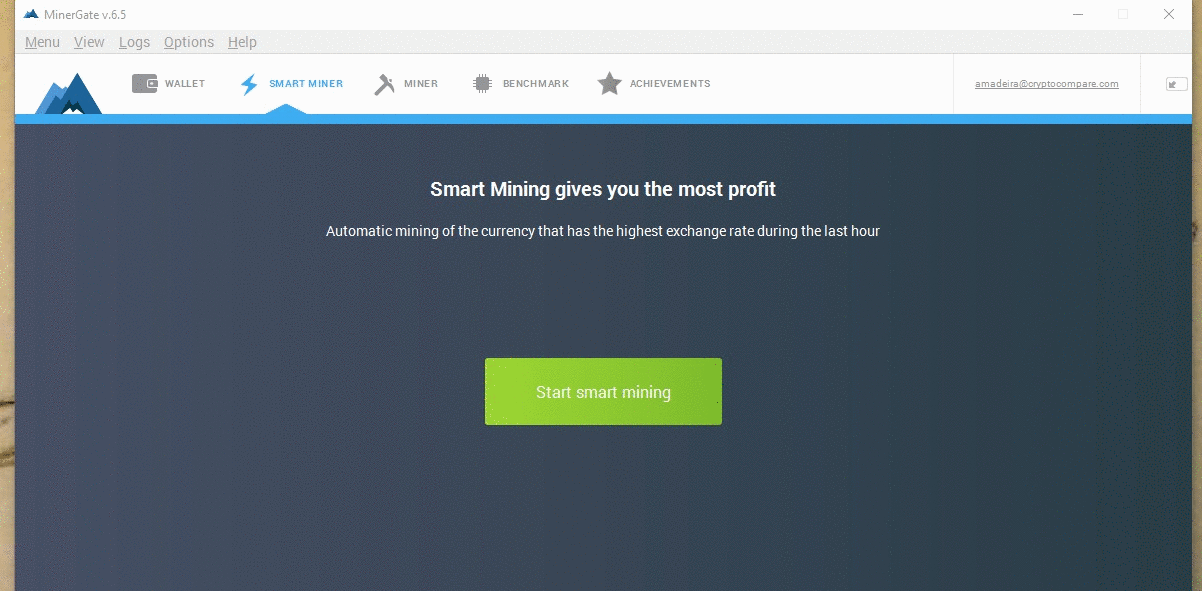
That's it. Easy, right? Minergate prouds itself on being so! And you can use their GUI miner for other cryptos like Ethereum and Ethereum Classic. Good luck!
